In today’s world, laptops have become an essential tool for work and entertainment, but many people neglect the importance of cleaning them regularly. While new laptops like ASUS come with antibacterial guards, developing good hygiene habits is still paramount. Basic laptop cleanliness is essential and something that some people do all too infrequently. This article will provide tips on how to clean your laptop screen, keyboard and touchpad, and vents safely and effectively.
Before you start cleaning, you need to make sure you have the right materials and cleaners. Not everything is safe to use with your laptop, and some materials and liquids can cause damage. You may be tempted to use a typical dish cloth and dish soap, but those items, along with water, should be avoided at all costs. Instead, you’ll need the following:
• Two microfiber cloths (best if labelled appropriate for computer screens)
• 75% Isopropyl alcohol (also known as rubbing alcohol)
• A small, soft brush (best if labelled appropriate for computers – e.g. keyboard brush)
• Thin cotton swabs
• Toothpicks
• Compressed air (you can get this from most computer shops)
• Computer vacuum cleaner (optional)
The first item to clean is the screen. Turn off your computer and remove any visible dust or small particles from the display’s surface using the compressed air canister or the soft brush. Gently rub the screen with a microfiber cloth slightly dampened with rubbing alcohol in a circular motion, making sure to cover the whole area. Once your whole screen has been cleaned, give it a once-over with the dry cloth to remove any leftover dust or fingerprints.
Cleaning the keyboard and touchpad is essential because residue under the keyboard and build-up can reduce functionality on the keyboard, and clogged vents can obstruct the airflow, leading to overheating and potentially causing permanent damage. Start by flipping your laptop upside down with the screen open and gently shaking it to remove some of the particles stuck under the buttons. Next, use the air canister or the soft brush to blow out all the dust and other particles from the keyboard, touchpad’s surface, and the gaps under the caps.
Spray a little bit of rubbing alcohol on one of the microfiber wipes, and gently rub the whole surface of the keyboard and touchpad. Dip a cotton swab in rubbing alcohol and wipe over the spaces between the caps, as well as the caps themselves.
It’s often overlooked, but an essential cleaning step is taking care of your laptop’s vents and ports. If either is clogged, it can seriously affect your computer’s functionality. Use a small vacuum cleaner with an attachable brush to go over the vents and ports every two or three times. Take a dull toothpick and clean out the dust and gunk from the ports, making sure not to damage the connectors. Repeat this step for the vents, without damaging the little metal net if there is one. Use a damp cotton swab to gently go over the vents and connectors in the I/O ports. If the swab doesn’t fit, don’t force it.
Cleaning the laptop regularly is about more than just making it look good; it’ll help maintain the laptop’s longevity. We recommend cleaning at least once a month. However, if you use your laptop every day, consider cleaning it every week. Every once in a while, it’s also good to bring your laptop to a professional for deep cleaning to ensure that it’s functioning correctly.
By following these simple cleaning steps and developing good hygiene habits, you can keep your laptop in tip-top condition, prevent damage, and make sure it lasts longer. Remember that prevention is better than cure, and that applies to laptops too.