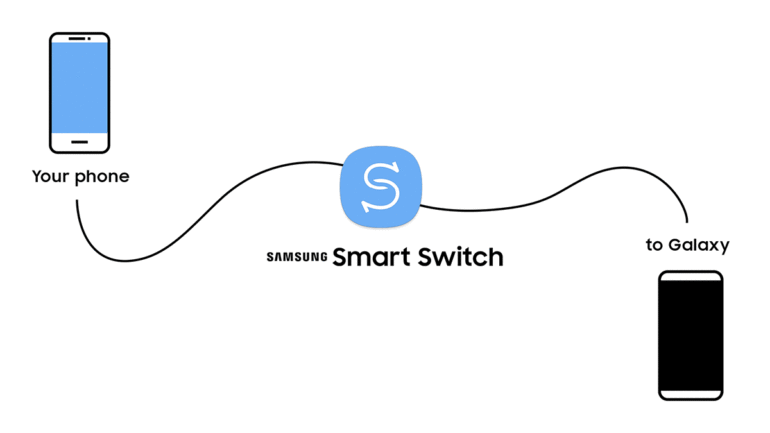If you’ve recently upgraded to a new Samsung Galaxy phone, you may be wondering how to transfer all of your old photos, videos, and contacts to your new device. Thankfully, Samsung has made this process easy with Smart Switch, a tool that allows you to seamlessly transfer your data from most Android or iOS devices, as well as some older Windows and Blackberry devices.
One of the best ways to transfer your data is through a wireless transfer. This method is fast and allows you to keep both phones plugged into their chargers during the process. To begin:
- Install the Smart Switch app on both of your phones (the old one and your new Samsung Galaxy), and place them within 10cm of each other.
- Launch Smart Switch on both phones, and on the old phone, tap “Send data” and then “Wireless.”
- On the new phone, tap “Receive data,” select “Galaxy/Android,” and then tap “Wireless.”
- You will then need to complete the connection by tapping “Allow” on the old phone, and choose the content you want to transfer on the new phone.
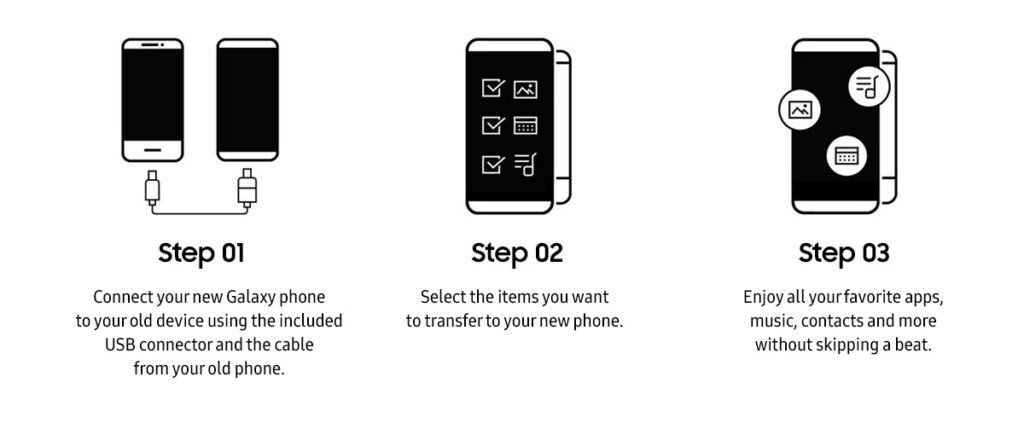
- If you prefer a wired transfer, you’ll need to connect the two phones with the old phone’s USB cable, and most cables will require a USB-OTG adapter (if the cable isn’t dual USB-C).
- Ensure that your devices are charged to at least 20% but it’s best to ensure that both your devices are charged to 100% as the transfer could take a long period of time depending on how much data you’re transferring.

- Launch Smart Switch on both phones, and on the old phone, tap “Send data” and then “Cable.”
- On the new phone, tap “Receive data,” select the type of device you’re transferring from, and then tap “Cable.”
- Smart Switch will begin scanning the old phone for transferrable content, and you can select the data you want to transfer to the new phone (Keep in mind that this method may take longer and doesn’t allow you to keep your phones connected to a charger during the transfer).
Whichever method you choose, Smart Switch makes it easy to transfer all of your old content to your new Galaxy phone. Just be sure to have the Smart Switch app installed on both devices, and have both devices charged before you begin.